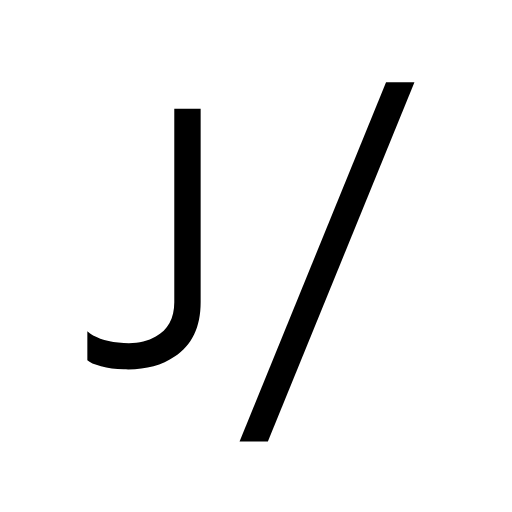How to Install WordPress on Your Web Hosting Account
WordPress is one of the most popular and user-friendly content management systems (CMS) for building websites. If you've chosen WordPress as your website platform, the next step is to install it on your web hosting account.
In this article, we will guide you through the process of installing WordPress on your web hosting account, whether you're a beginner or have limited technical knowledge.
Choose a Web Hosting Provider: Before installing WordPress, ensure you have a web hosting account. Look for a reliable web hosting provider that meets WordPress's minimum requirements, such as PHP and MySQL support. Consider factors like server performance, uptime, customer support, and pricing.
Access Your Web Hosting Control Panel: Once you have a web hosting account, access your control panel. Most hosting providers offer cPanel, which is a popular control panel interface. Log in to your hosting account and navigate to the control panel.
Create a Database: WordPress requires a database to store your website's content. In the control panel, look for the "Databases" section and create a new MySQL database. Note down the database name, username, and password as you'll need them during the installation process.
Download WordPress: Visit the official WordPress website (wordpress.org) and download the latest version of WordPress. Extract the downloaded file on your computer, and you'll have a folder named "wordpress" containing WordPress files.
Upload WordPress Files to Your Web Hosting Account: Using an FTP client or the file manager in your hosting control panel, upload the WordPress files to your web hosting account. If you want WordPress to be installed on the root domain, upload the files to the "public_html" directory. If you want it in a subdirectory (e.g., "yoursite.com/blog"), create the desired directory and upload the files there.
Run the WordPress Installation Script: Once the files are uploaded, open a web browser and enter your domain name (or subdirectory path) in the address bar. You'll be directed to the WordPress installation page. Select your preferred language and click on the "Let's go!" button.
Configure the Database Connection: On the next screen, enter the database details you created earlier. Provide the database name, username, password, and the database host (usually "localhost"). Leave the table prefix as "wp_" unless you have a specific reason to change it. Click on the "Submit" button.
Run the WordPress Installation: WordPress will verify the database connection and if successful, you'll see a screen prompting you to run the installation. Click on the "Run the installation" button.
Set Up Your Website: Now it's time to set up your website. Enter the site title, choose a username and password for your admin account, and provide your email address. Make sure to use a strong password to enhance security. Optionally, you can discourage search engines from indexing your site during development. Click on the "Install WordPress" button.
Complete the Installation: WordPress will finalize the installation, and you'll see a success message. You can then log in to your WordPress admin dashboard using the provided admin username and password.
Customize Your WordPress Website: After logging in, you'll have access to the WordPress admin dashboard. Explore the various settings and options to customize your website's appearance, install themes and plugins, create pages and blog posts, and configure other essential features.
Installing WordPress on your web hosting account is a straightforward process that doesn't require extensive technical knowledge. By following these steps, you can successfully install WordPress and begin building your website. Remember to choose a reliable web hosting provider, create a database, upload WordPress files, run the installation.